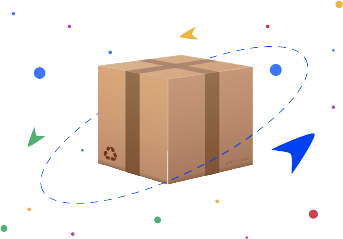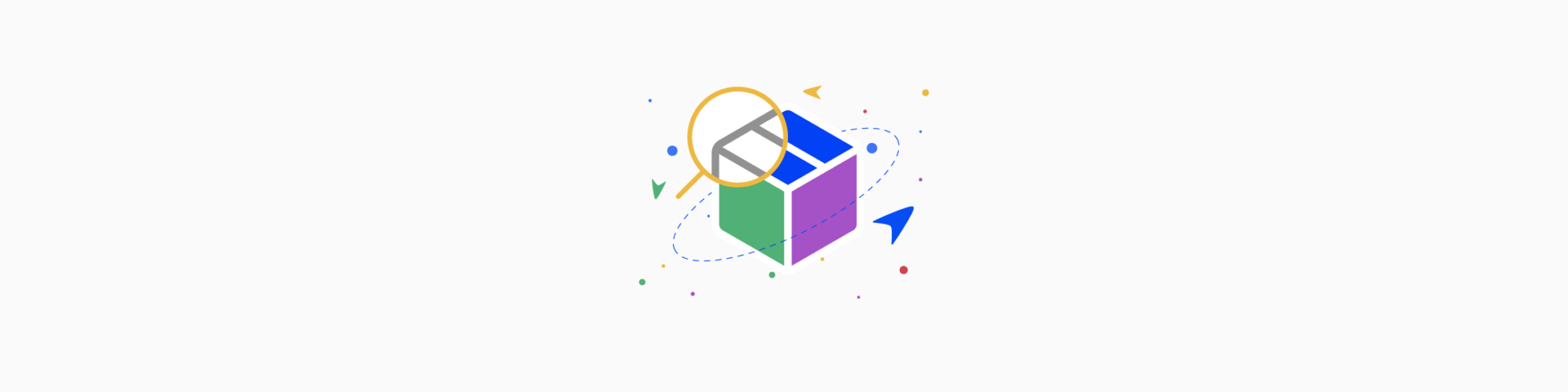
You will need an activation code from your employer to become a driver on the platform. Once the activation code is received, simply download the app from the iOS or Android App Store. Once installed, it will ask some basic setup questions, answer them simply and get set go.
As a client, you can add a new driver to your business as an in-house or freelance driver. Simply click log on to your CayPilot admin and click on “Pilots”, then click on add new and choose the type of the driver.
You can add the tasks in many ways. If you have a Shopify e-commerce store, all the orders will come automatically as tasks. If your order entry point is different than Shopify, you can manually create a task from your CayPilot admin, or import a task, import sheet, or you can write an API to connect to your order entry point.
You can give a form to your customers, or you can integrate this form on your website.
You can assign a task in two ways, automatically or manually. As soon as a task is created, if your CayPilot is sent to auto-assign, it will assign the task automatically to the next available driver. If the settings are set with manual, then every time a task is created, you will need to assign it to your next available driver.
You can use our API or integration to connect more than one entry point.
Currently, only English is available.
Currently, we support all major credit cards and PayPal.
If you are not satisfied with our product, you can cancel at any time. You will not be billed from the next billing cycle. You can still use our app until your plan expires.